Today, We are going to answer the Platform App Builder Certification Maintenance Winter '23 questions.
Unit 1: Maintain Your Platform App Builder Certification for Winter ’23
1. What component customizes related lists directly from the Lightning App Builder?
Ans. Dynamic Related List - Single
2. Where can a debug flow test be created and saved?
Ans. Flow Builder
3. What action enables smart email auto-responses in Flow Builder?
Ans. Create Article Recommendations
4. Custom address fields improve address data accuracy for your users using what type of list?
Ans. State and Country/Territory Picklist
5. What are the benefits of using Dynamic Forms on record pages?
And. Place fields anywhere on the page and Use Visibility Rules to Show Fields
6. Restriction or scoping rules now allow multiple values. When should double quotes surround a value?
Ans. If a single value contains a comma
Also Read: Platform Developer I Certification for Winter ’23 Solutions
Unit 2: Get Hands-On With Permission Set Expiration
Step 1: Open a Playground. If you didn't have any Playground, Create a new one.
Step 2: Go to Setup and search for User Management Settings as shown in the below image.
Step 3: Check if the below permission is enabled or not. If not, Enabled this permission in your org.
Step 4: Search for Permission Sets in Quick Find and click on it and then Click on New button.
Step 5: Write the Permission Set name as Report Permissions and Click on Save.
Step 6: When you click on the Save Button, it will redirect you to next Page. We need to check for System Permissions which is at the bottom of that Page. Click on System permissions.
Step 7: When you redirect onto new Page, Click on Edit.
Step 8: Click Ctrl+F and type Create and Customize Reports. Check the checkbox which is in the same row.
Step 9: Now, Again do the same thing for Create Report Folders and Schedule Reports. Check the checkboxes and Save it.
Step 10: Click on Manage Assignments in Report Permissions.
Step 11: Now, Click on Add Assignment button.
Step 12: Select the user which is showing on the screen and Click on Next.
Step 13: Click on Specify the expiration date radio button then Click on the 30 Days button and then Click on Assign.
Step 14: Just go back to the trailhead and check Challenge to complete. That's all for today. We will come up with more solutions that will help you understand Salesforce faster. Thank You!






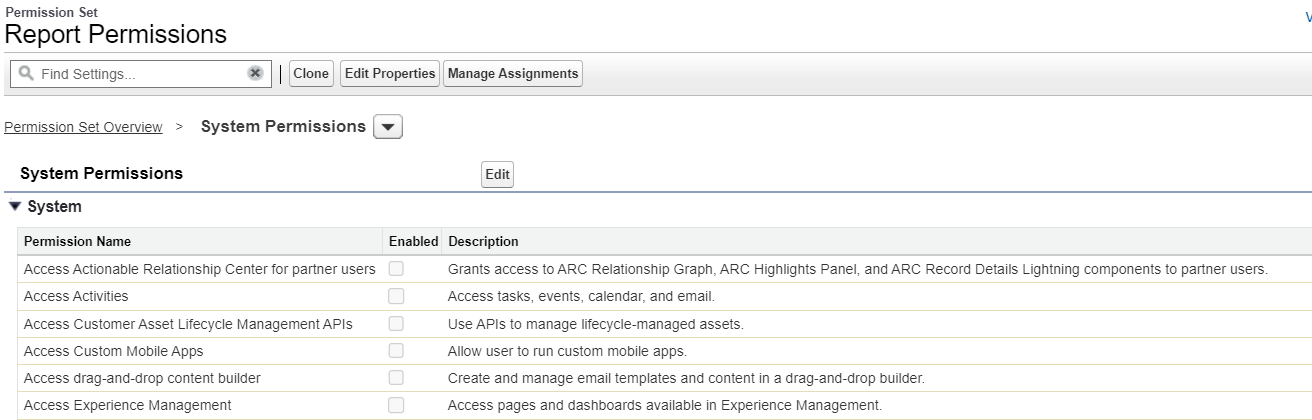





Comments